Part 1
Part 2
To address this problem, Flight Tracker developed customizable MMAs based on surveys filled out first by the mentee and then by the mentor. Sections include:
- Mentee-Mentor 1:1 Meetings
- Lab Meetings
- Communication
- Mentoring Panel
- Financial Support
- Scientific Development
- Approach to Scholarly Products
- Career and Professional Development
Seeing each other’s preferences allows mentees and mentors to describe a customized relationship while heading off potential problems ahead of time, before months have been invested. When requested, this framework can meet IDP requirements, too. After the mentee makes their request, the mentor will discuss any differences with the mentee, and the mentor’s responses are judged as final for a signable document. The below descriptions explain how to setup and use this tool.
Workflow
The below workflow demonstrates the big picture of how the process works. Of note, to use the MMA, all mentees and mentors need accounts on your REDCap server.
- An admin initiates the process. Admins are given the option of adding up to five custom questions to agreements. They are also given the option of turning off certain sections. Further, if desired, admins can let mentors add up to five custom questions of their own.
- Then the mentee will be alerted via email. Mentees can fill out the requested sections according to their desires and expectations. This is a way of clearing the field so that their mentors can express their expectations while compromising when necessary.
- When the mentee completes their portion of the agreement, the mentor(s) will be alerted via email. They can log in to REDCap and complete the agreement. We encourage them to do so when their mentee is in the room so that they can discuss and adjudicate disagreements.
- When the mentor completes their part of the agreement in consultation with the mentee, the parties are shown an agreement with the mentor’s answers as final. Both parties can sign the agreement electronically. They can then print out a copy or produce a PDF for electronic storage.
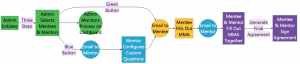
Initiating MMAs in Flight Tracker
An admin can start an MMA in their Flight Tracker project by opening the Mentors menu and selecting Start Mentee-Mentor Agreements. Opening the page initiates a three-step process.
The first step is to configure the agreements. To start, click the link saying, “Click here to configure.” The program asks you to enter five items:
- Institutional Resources for Mentoring: With one item for each line, enter any institutional resources available about mentoring. These items might be workshops, software tools, or centers that offer advice about mentorship. It can even be a “local expert” interested in promoting mentorship.
- Link to Further Resources: This item holds a URL that links to any institutional page that offers further information about mentorship or career development. The admin should enter this information from their organization’s website.
- Link for Further Questions for the Individual Development Plan (IDP): This item is optional. If you have further questions you’d like to add to the IDP, you can supply them in a linked REDCap survey or other website. This link allows programs to further customize the IDP. If no further questions exist or if you aren’t using the MMA’s IDP, you can skip this item.
- Questionnaire Sections to Display: This item lists checkboxes pertaining to the MMA’s sections. You can check or uncheck any items for your group. To see which questions appear under which section, follow this link: https://redcap.link/mma_pdf.
- Custom Questions: Often, administrators like to add custom questions specific to their program. You can add up to five questions and configure them via the interface. They can be yes/no questions, multiple choice radio buttons, multiple select checkboxes, or free text entries.
When complete, click the green Change Configuration button.
The second step is to make sure you have your mentees and mentors set up properly to begin the process by contacting them. Your mentees and mentors will need a REDCap user-id to access the agreement, and you’ll be able to search the system for their given user-id as explained below. At the end of the second step, you will send out automated emails to initiate the agreements. Click the green Start Now button to begin.
First, check the names of the mentees you wish to send an MMA. The names are listed in alphabetical order in two columns with their record-id. When complete, click the green button labeled Next Sub-Step: Secure Mentee User-IDs.
Second, enter the user-ids for each scholar. If you do not know a scholar’s user-id, a grey box lies on the right for you to search for their first and/or last name. Remember that some users might use a nickname or a maiden name, so your search might need to adjust. Then you can copy-and-paste the correct user-id into the text boxes on the left. When everyone has a user-id, you’ll do the same thing for the mentors by clicking the green button labelled Next Sub-Step: Identify Mentors.
Finally, you’ll go through the same process for the mentors. The mentors’ names and user-ids will be stored on the scholars’ REDCap records. Again, you can use the grey box on the right to search for a mentor’s user-id. A scholar might have more than one mentor, so you can supply those names and user-ids separated by commas.
When you’re done, you have a choice about how to proceed. If you want your mentors to supply custom questions in addition to any you provided, you can click the blue button to Notify Mentors. If you do not wish your mentors to supply custom questions, you can click the green button to Notify Mentees. Either button will trigger an automated email to send the mentor or mentee a link for them to start their process.
The third step is to monitor progress. The top link under Step 3 will take you to the monitoring dashboard so that you can see who has completed their MMAs and who hasn’t. The Monitoring Dashboard page is also accessible in the Mentors menu. If anyone loses their URL, you can copy and paste it from the two URLs in the Quick Links section.
Mentors Configuring Custom Questions (Optional)
If you click the blue button to Notify Mentors, each mentor will receive a link to fill out their custom questions. These questions apply to all their mentees. The interface resembles what the admins were offered. When they click the Save Question Configuration button at the bottom, their mentee will be notified via email to fill out the agreement (using the same link that the green button to Notify Mentees supplies).
Mentees Filling Out an MMA
When the mentee follows their link, they will see an introductory page about mentoring relationships. This page includes guidance about being a successful mentor, being a successful mentee, and links to the literature for more in-depth education. It also outlines the MMA process. When they’re ready, they need to click the big blue Start Now button.
After clicking, the user will see all MMAs that are assigned to them (for example, if they have agreements with multiple mentors). They can click the “start” link to start one. They will walk through a series of sections, each with its own questions. They just need to click the Start Agreement button to begin.
The interface will walk through each section of questions. If the mentee has answered questions before, a dropdown menu to “Use Prior Data” is available to prefill questions. Each question also allows for free-text entries to be made in a notes section. After finishing the section, clicking the “next form” button will guide them to the next section.
When they are finished with all sections, they can click a button to Save Mentoring Agreement & Notify Mentor(s). This button will trigger an email to the mentor(s) to do their part.
Mentors Deciding an MMA’s Values
Mentors are encouraged, when possible, to fill out their version of the MMA with the mentee in the same room. The goal is to facilitate frank, open communication with the mentee about potential conflicts and to understand each other.
Mentors will receive the same welcome page as mentees. They can click the blue Start Now button to begin. The next page will have all their mentees in a list, and clicking the start link for one of them will begin the process.
All mentor answers appear on one large form. The mentee’s responses appear in the rightmost column and are non-editable. If the mentor has answered questions before, a dropdown menu to “Use Prior Data” is available to prefill.
When mentor’s answers conflict with the mentee’s, the entire row is highlighted in red. These questions should provoke further discussion. Ultimately, the mentor’s desires trump the mentee’s, but they can show a need to get on the same page. Notes can be added to document the conversation if desired.
When complete, the mentor can click the button to save, view & sign final agreement at the bottom. Doing so will show the mentor’s answers on a completed document, described next.
Signing an MMA
The final page serves as the equivalent of a legal-like mentoring agreement. Using the mentor’s answers as final, all the answered questions are displayed with any notes that were made. Both unanswered questions and sections without answers are skipped and not displayed.
Parties are encouraged to electronically sign the MMA at the bottom. Parties are also encouraged to either print or produce a PDF of the document for their records. Doing so will help them remember the context of their mentoring relationship.
Finally, parties are encouraged to revisit the document periodically – for example, every 6-12 months – to examine and perhaps change the practices of the relationship. Prior data can prefill the surveys, so they only need be changed to represent the new practice. The entire document can then be re-signed.
Admins Monitoring Input
Admins can track the MMAs’ progress under the Mentor menu’s page for the Mentee-Mentor Agreements Dashboard. Here, they have several things that can be done.
- They can see how many mentors are registered with their scholars already.
- They can see how many scholars have user-ids available already. These are eventually used when initiating an MMA.
- They can see who has initiated and who has filled out an agreement.
- They can view responses for mentees who have filled out agreements. This will take them to the REDCap instrument on the mentee’s record. If filled out, the mentor’s response will show up on another instance of this instrument.
- Finally, admins can spoof a user to see what an MMA would look like for one of the mentees. This step is helpful to gain confidence in the process and to troubleshoot issues for mentees if they arise.
Nagging to individual mentees or mentors is expected. This dashboard can help you discover who to nag.
MMAs in REDCap
The data for the MMAs are stored on each mentee’s REDCap record. A repeating mentoring agreement form appears for each scholar. Different iterations are stored on the repeating instrument, and each iteration is associated with a user-id of who completed the form (in other words, the mentee’s user-id or the mentor’s user-id) and a date of completion. Thus, multiple iterations of MMAs can be adjusted throughout the years.
Trying Out MMAs Ahead of Time
While the only way to walk through the actual Flight Tracker process is to do it, we have three approaches available to preview the mentee-mentor agreement.
First, a sandbox version of the MMA can be used for real one-off mentoring relationships. It’s available on https://redcap.link/ft_mma. You supply the mentor’s and the mentee’s email addresses. Real or fake data are acceptable, and for personal testing, you can make yourself both the mentor and the mentee.
Second, a PDF of an entire standard MMA is available on our website at https://edgeforscholars.vumc.org. Go to the Additional Resources menu and then the Mentee-Mentor Agreement page. Scroll down and click on the question, “What categories are covered?” and a link to “View a sample agreement” will appear. A PDF is accessible when you click on it. Or you can just use this URL: https://redcap.link/mma_pdf.
Finally, if you want to try out the entire process on yourself, you can create a test record in your Flight Tracker project in REDCap. Then you can check your name and supply your own user-id as both the mentee and the mentor. Then you can simulate the process to gain confidence that it’ll work for you. You may want to delete the record when you’re done testing.
Assistant Professor
- R01 Recipient
Assistant Professor
- R01 Recipient
Instructor
- K08
Assistant Professor
- K23




